Learn how to set up and customize Brickwork.

The nightly download journal APEX Class should have been scheduled by your Admin as part of the Brickwork Installation and Configuration process. If you need to review it, you can follow the below instructions. If you need to change the schedule or the user who is running the job each day, you need to delete the existing schedule and create a new one. It can also be ran manually if needed, such as when the automated download failed for some reason.
Review the existing Nightly Download Journal Schedule
| 1. | Within Setup, use quick find to locate Scheduled Jobs. |
| 2. | Locate the job “iATS Nightly Download Journal”. Note: You may have named the job differently. |
| 3. | Click on “Manage” to view the job details, or click “Del” to delete the job. |
Re-Schedule the Nightly Download Journal Schedule
| 1. | Within Setup, use quick find to locate Apex Classes. |
| 2. | Click the Schedule Apex button. |
| 3. | Enter “iATS Nightly Download Journal” for the job name. |
| 4. | Within Apex Class, select the “iATSPayments_journal_log”. |
| 5. | Select Weekly as the frequency, and select each day of the week. |
| 6. | Leave today as the start date, but change the end date to be a date far into the future. |
| 7. | Select a preferred start time between 7am and 7pm (Your own time zone). Internal iATS updates and maintenance may occur between 11:00pm and 4:00am nightly. Setting the “Preferred Start Time” during this window is not recommended. |
| 8. | Click Save. |

Import the Download Journal Import Manually
This option should be used if the Nightly Download Journal that is scheduled each day failed for some reason, or wasn’t scheduled properly. The Download Journal can be run for a maximum of 31 days at a time, for transactions processed in the past two years. UK DD Returns are only manually imported if tool is run one day at a time (begin date field).
| 1. | Click on the “iATS Settings” tab. |
| 2. | Locate the “Batch Download Transactions” section at the bottom. |
| 3. | Choose a Begin Date and End Date. |
| 4. | Click Continue. A message will appear at the top of the page advising that a notification email will be sent once the Download is complete. |

Download Journal Notification Emails
These emails are sent after the scheduled Nightly Download Journal is run each day, or run manually. Please review the iATS Settings page to see which email address is receiving these notifications. We recommend adding a generic email distribution list so that more than one person can receive the notifications.
Key Concepts:
| 1. | Successful Manual or Auto Download Journal: |
Subject line: Brickwork iATS Payments Download Journal Import - Successful
Body of Email:
|
Dear **Name of client**,
|
| 2. | Failed Manual or Auto Download Journal for iATS Transactions ONLY: |
Subject line: Brickwork iATS Payments Download Journal Import – Error Received for Transactions
Body of Email:
|
Dear **Name of client**, The iATS Transactions batch download to Salesforce for date period 10/22/2014 - 10/22/2014 was unable to complete for iATS Account(s): **client sub-code(s) **, as the following error message has been received: **Error message varies per scenario**
If your Organization processes ACH or Direct Debit transactions with Brickwork, iATS Returns are imported only after a successful import of iATS Transactions has been completed. Once the iATS Transactions are imported successfully, iATS Returns will be attempted and if unsuccessful an error message will be sent. If you have any questions about the error or require further assistance, please contact iATS Customer Care at iatscs@iatspayments.com or 1-888-955-5455, option 1.
Thank you, iATS Payments |
| 3. | Failed Manual or Auto Download Journal for iATS Returns ONLY: |
Subject line: Brickwork iATS Payments Download Journal Import – Error Received for Returns
Body of Email:
|
Dear **Name of client**,
The iATS Returns batch download to Salesforce for date period 10/22/2014 - 10/22/2014 was unable to complete for iATS Account(s): **client sub-code(s) **, as the following error message has been received:
**Error message varies per scenario**
Please address the error details, and manually reattempt the batch download via the iATS Settings tab in Salesforce.
If you have any questions about the error or require further assistance, please contact iATS Customer Care at iatscs@iatspayments.com or 1-888-955-5455, option 1.
Thank you, iATS Payments |
Download Journal Import for iATS Transactions – Process flows
The Download Journal enables Brickwork to retrieve an iATS Journal report containing all transaction data processed the prior day for Credit Card, and for the prior four consecutive days for North American ACH processing. NA ACH/EFT Return data and UK Direct Debit BACS reports are also imported to create iATS Return records.
This tool ensures that all recurring transactions are recorded in Brickwork the day after they have been processed, and any missing Single iATS Transactions are imported into Salesforce.
Important Concepts:
Transaction Import Workflow:
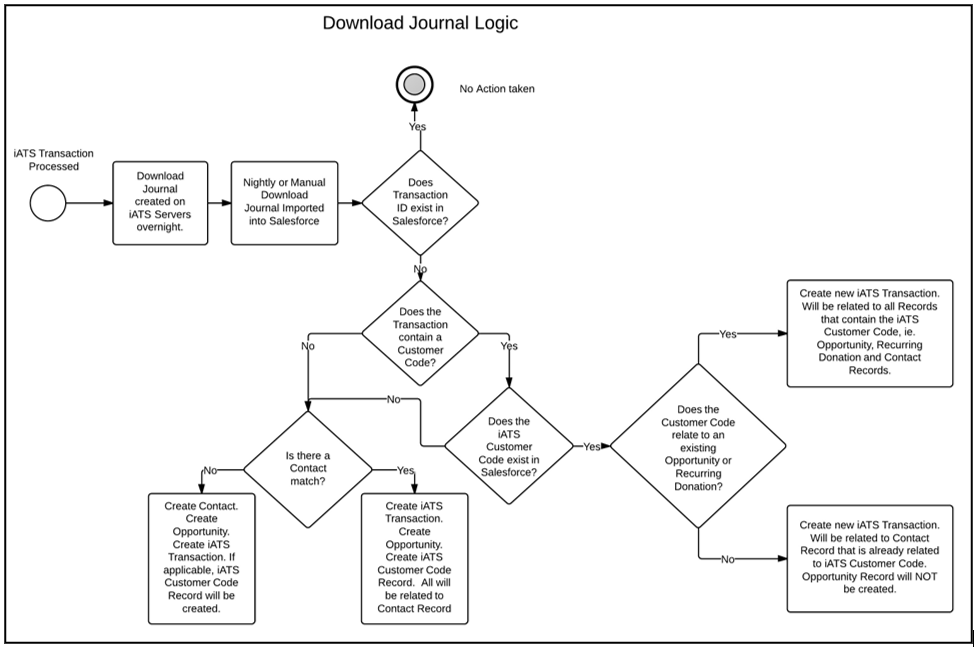
NA ACH/EFT Returns Workflow:
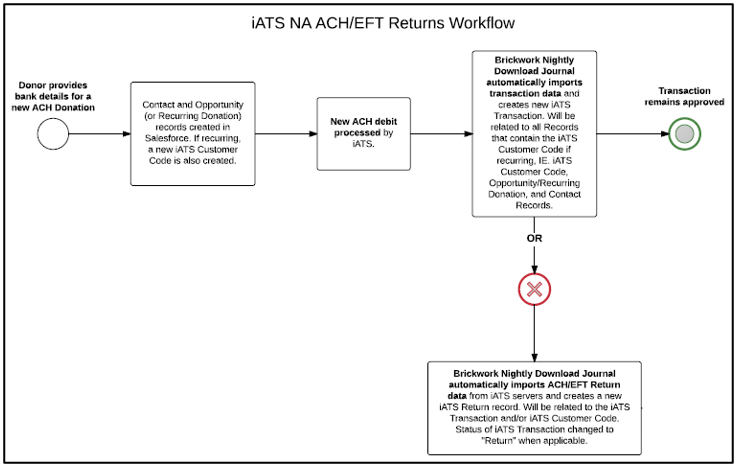
UK Direct Debit BACS Returns Workflow:
