Learn how to set up and connect FormAssembly forms with Brickwork.
How does it work? It’s magic! Actually it seems like magic, but it’s all because of a new feature from iATS called the Universal Postback. The UPB allows iATS to take ALL transactions that are processed via a merchant account and push it to Brickwork. Just like with an Aura donation form, Brickwork accepts the data and speaks to the NPSP.
Brickwork is a native Salesforce (www.salesforce.com) application that brings the power of iATS Payment Processing directly into your Salesforce environment. Whether donations are received in person, via the phone or through your website, Brickwork enables your organization to process credit card and ACH/EFT payments and maximize your revenue.
Brickwork is fully integrated with the Nonprofit Success Pack, including the Recurring Donations and Payments objects, and all three Account data models (Household, One-to-One, and Individual/Bucket).
With FormAssembly's iATS Connector, you can easily process one-time credit card payments, set up recurring credit card payments through subscriptions, process ACH or Direct Deposit payments, and create new customers in iATS.
This connector is available for Professional Plans and above, and must be set up on a form-by-form basis.
If you have an iATS account, you can follow the steps here to configure the connector and begin processing payments. You can also watch the video tutorial for help with getting started.
The new iATS Universal Postback feature allows the Form Assembly online donation processing to flow seamlessly to your Salesforce environment via Brickwork!
This means you can now take advantage of Brickwork’s connection to the Nonprofit Success Pack for Recurring Donations with FormAssembly! Actions like the creation of new recurring Customer Code tokens and single donations are instantly sent to Brickwork like magic!
Ok great, what’s next?
Follow these guidelines to make sure you setup both FormAssembly and the Universal Postback to work with Brickwork and the NPSP:
.png?width=600&name=Setup%20FormAssembly%20and%20Universal%20Postback%20with%20Brickwork%20and%20NPSP%20(1).png)
If you have any questions about how to install and configure Brickwork, or setup the Universal Postback, please contact iATS Customer Care at iatscs@iatspayments.com.
If you have any questions about how to build Form Assembly forms, please contact their Helpdesk Support at help@formassembly.com, or read through the instructions.
With FormAssembly's iATS Connector, you can easily process one-time credit card payments, set up recurring credit card payments through subscriptions, process ACH or Direct Deposit payments, and create new customers in iATS.
For more information on how to setup a Form Assembly iATS Connector, visit their website and review the instructions.
Recurring Payments:
1. When setting the “Start Date” field, there are three options to choose from in the dropdown, Immediately, Use a Formula, and Defined in Form. Please DO NOT USE Immediately as this will cause an immediate transaction to be processed, which will not be related to the NPSP Recurring Donation. Use either “Use in a Formula”, or “Defined in the form” to set the Start Date.
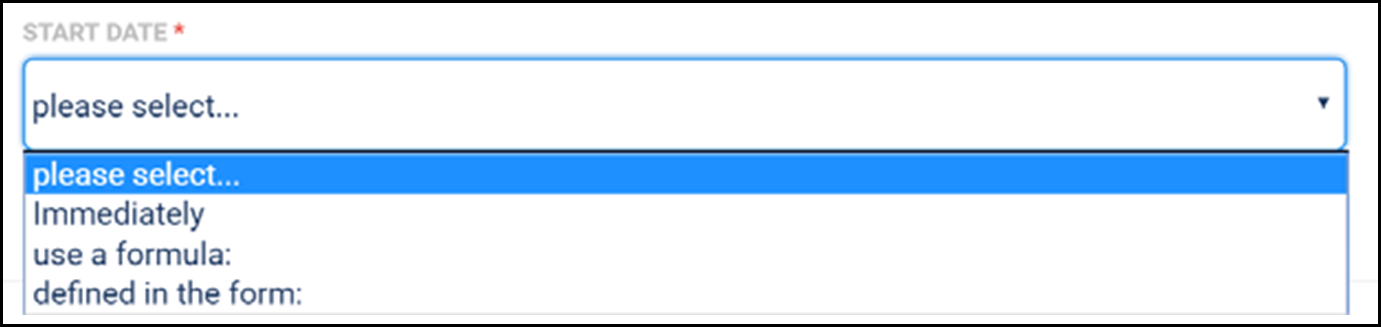
2. At this time, Brickwork will ALWAYS create an Opportunity or Recurring Donation for online donations. If you choose to use the Form Assembly Opportunity for single donations instead of the Brickwork one, you will have two Opty’s for the same donation. However, you can write code to merge and/or delete the Brickwork one.
Single Payments:
3. While you can choose to tokenize payment data for single donations if you choose, it’s not best practice for Brickwork. We recommend not checking the “Create customer code token” option for single transactions.
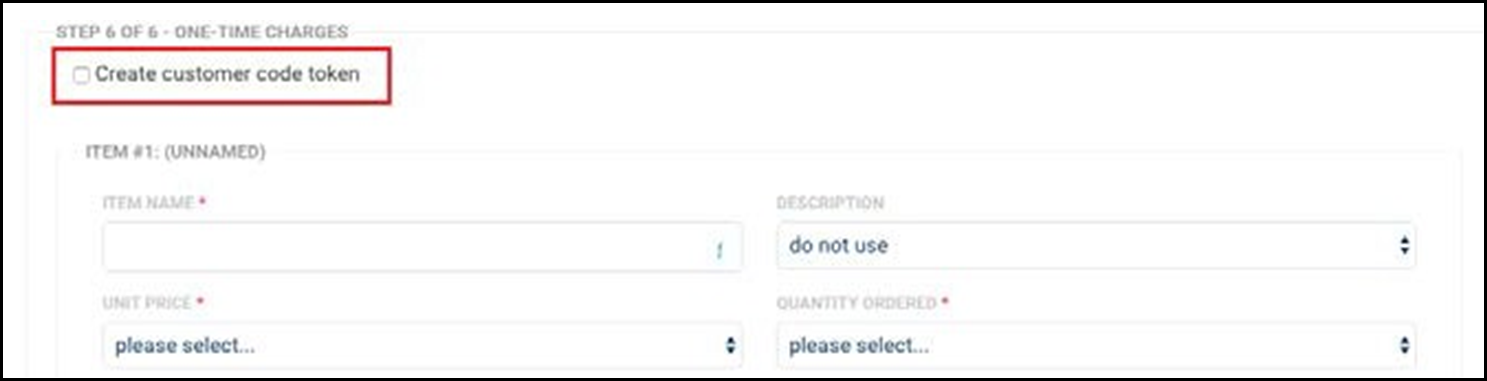
The Universal Postback was created to allow all transactions processed through an iATS Merchant Account to be posted to any other third party software via a URL. For Brickwork users, this means you can create a Salesforce Site, and all processing on the entire merchant account will flow to Salesforce, just like magic!
To connect your Form Assembly forms to iATS, you just need the iATS Connector to be added to the donation form. However, to pass all that data to Salesforce via Brickwork, you need to setup the UPB. To do this, follow these instructions:
1. Log into the iATS website. For our US and Canadian clients, this is iatspayments.com/login. For our International clients, this is www.uk.iatspayments.com/login. Enter your iATS Merchant Account 6 digit code and password.
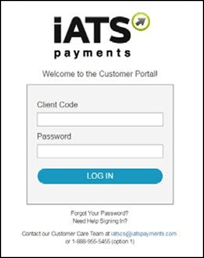
2. Navigate to the “User Profile” tab, and select Universal Postback Settings
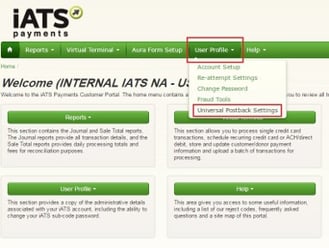
3. Enable the UPB by toggling the enabled option to “ON”. Paste your Brickwork Salesforce Site (created as part of the Brickwork Installation and Config steps!) in the “Postback URL” field. Please don’t recycle an existing site URL you may have already created or another program. Only Brickwork/iATS Sites will work
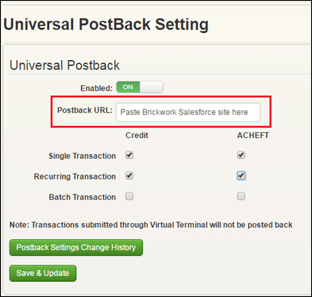
4. Next, enable the methods of payment (CC and ACH) and the types of transactions you want to post from FormAssembly.
If you want to send your recurring transaction data and single donations to Salesforce via Brickwork, select both the Single Transactions and Recurring Transaction options. Leave the Batch Transactions options unchecked.
** Please note that the ACHEFT is an optional add-on to your Credit Card account. Reach out to our Sales team to find out how to add it to your account.
5. Click Save & Update.
Online processing can be integrated with Salesforce Campaigns, and configured to utilize Contact, Opportunity, and Recurring Donation (NPSP) Record types within Salesforce.
When a Transaction is processed via your FormAssembly form, iATS will pass certain variables and ID’s along the Universal Postback URL to Salesforce that allow the Opportunity/Donation record to be linked to a specific Campaign, and for any new Contacts, Opportunities, or Recurring Donations to be assigned a specific Record Type when they are created by Brickwork.
This can be done by adding the variable(s) and your Campaign ID and/or Record Type ID’s onto the end of the Salesforce Site within the Universal Postback. This method will ensure all iATS Transaction data processed via this specific iATS Merchant Account will be assigned the specified values.
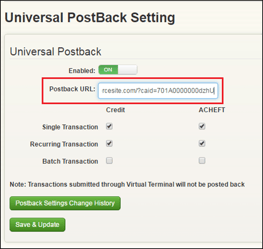
The Variables that will be used in the following instructions:
1. Obtain the Salesforce Campaign or Record Type Record ID by going to the record within Salesforce and copying the ID number listed after the Salesforce web address from the
Example: https://na6.salesforce.com/701A0000000dzhU
2. Add the variable and the ID onto the end of the Salesforce Site URL, in the Universal Postback field in the Universal Postback Settings area of the iATS website.

3. As per the example above, the first character after the URL link should be a question mark, followed by the variable, then an equal’s sign, and then the Salesforce record ID itself.
4. If desired, another variable and ID can also be used by adding a second variable and ID into the end. They must be separated by an ampersand. Example: ?caid=701A0000000dzhU&cortid=012A0000000zJ6O&oprtid=012A0000000zJ6Y
5. Processing a test transaction through the donation page is recommended to ensure the correct Campaign and/or Record types are functioning as expected. Note: If an incorrect ID (does not exist for example) is used, the Opportunity and Contact records will not be related to any Campaign and will display the Salesforce defaulted Record type instead.
Please be sure to test the functionality in advance to be sure the records are being created as you expect.
iATS test credentials can be found here, however note that they are communal and may prove difficult to use for Universal Postback testing. They work great for simple Form Assembly or Brickwork testing however.
To properly test the connection between Form Assembly and Brickwork with the UPB, we recommend using your live merchant account with real credit card data. Any transactions can be refunded using Brickwork or the iATS Portal.
Alternatively, our Consultant Partners can request their own private test accounts for testing all three tools. To request a private test code, please email iatscs@iatspayments.com.
If you have any questions regarding our Universal Postback, Brickwork, or the iATS Connector please let us know. All feedback is appreciated during our BETA launch.