Learn how to set up online forms, your shopping cart, and further customizations for Aura.
Next, let's setup the information we would like to collect from our donors from the online form.
| 1. | Click on the Payment Fields tab. |
| 2. | The Payment Fields Tab comprises of six sections which can be customized if desired (Donor Details, Custom Questions, Payment Details, Payment Frequency, Other Options and Pre-populate Form Setup). |
| 3. | Within the Donor Details section, add or remove a checkmark in the “Visible” and “Required” checkboxes to customize the visibility and requirement of each field. If desired, the Label and Message field text can be modified to allow for additional customization. |
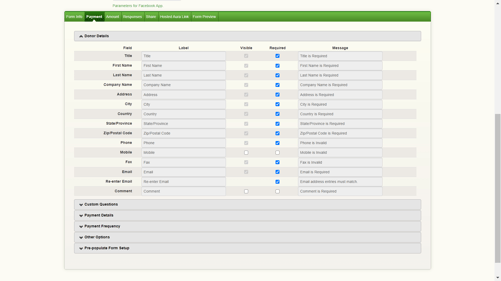
| 4. | The Custom Questions section allows you to gather data from your donor. A text box will appear to the donor by default, however if radial buttons are needed for the response, add a checkmark to the Enable Select option, and type the applicable answer options separated with an enter key. You now can use up to 15 custom questions for increased donor data collection. |
| 5. |
If additional space is needed to describe the question, click the More Info button on the right side of the item. Text entered here will appear as a question mark beside the question on the donation form. |
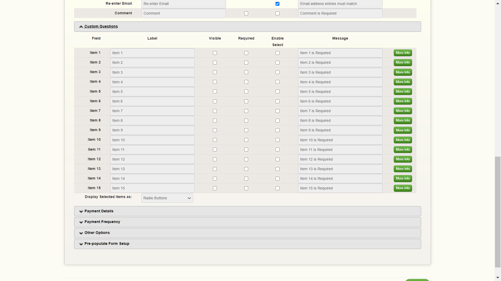
| 6. | Expand the Payment Details section to choose the methods of payment and payment schedule options for your form, as below: 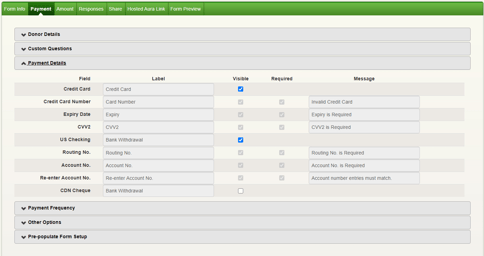
|
| 7. | Expand the Payment Frequency section to add or remove the Single Payment and Recurring Payment options. If Recurring is enabled, different Schedule Types can be enabled or disabled as needed. |
| 8. | To accept single “one-time” donations, check the “Visible” option next to the Single Payment frequency. 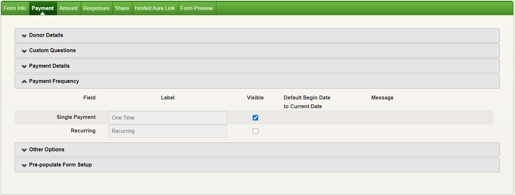
|
| 9. | If enabling “Recurring” payment schedules, check the “Visible” option next to the Recurring frequency. This will expand the lower portion of the screen and display a number of other fields and options and offer an array of new customization for recurring payment processing related to Schedule Dates and Defaults. See the ‘Recurring Payments schedule setup’ section for detailed explanation. |
| 10. | Lastly, expand the Other Options section to enable the email notification tool, and Captcha. For more information on customizing the email notifications, please refer to the ‘Aura Automatic Emails’ section. |