Learn how to set up online forms, your shopping cart, and further customizations for Aura.
You can send customized emails to your donors to thank them for their generosity.
To do so, follow these steps:
| 1. | Go to the ‘Payments’ tab and select Other options |
| 2. | Click on the checkbox in front of ‘Enable Email Notification’ 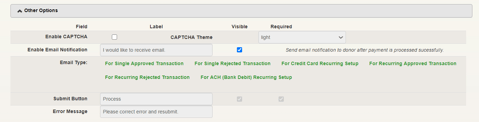
|
| 3. | Here you can choose from 6 instances, which one you would like to customize and activate. The options are: For single approved transactions, For Single Rejected Transactions, For credit card recurring setup, For recurring approved transaction, For recurring rejected transaction, For ACH (Bank Debit) Recurring Setup. |
| 4. | By selecting the email instance you would like to edit, you can enter the ‘from name’ and ‘from email’ so your donors can see who sent them the email. |
| 5. |
Fill out the Email subject line and email body. The email body can be edited by adding custom html to design the emails. |
| 6. |
Once completed, hit ‘save’ on the top left corner. You can also send test emails to yourself to test how the email will look to your donor. Note:
|
| Optional Variables | Comments |
| [#FIRSTNAME#] | First Name |
| [#LASTNAME#] | Last Name |
| [#TITLE#] | Title |
| [#EMAIL#] | Email Address |
| [#ADDRESS#] | Street Address |
| [#CITY#] | City |
| [#STATE#] | State/Province |
| [#ZIPCODE#] | Zip/Postal Code |
| [#COUNTRY#] | Country |
| [#PHONE#] | Phone Number |
| [#MOBILE#] | Mobile/Cell Number |
| [#FAX#] | Fax Number |
| [#COMMENT#] | Comment Line |
| [#ITEMLABEL1#] to [#ITEMLABEL15#] | Custom Question asked on the donation form. There are 15 of these fields that can be included. |
| [#ITEM1#] to [#ITEM15#] | Custom Question Response given by the donor. There are 15 of these fields that can be included. |
| [#ACCOUNTNUMBER#] | Portion of Bank Account or Credit Card Number |
| [#ACCOUNTTYPE#] | Account Type (Checking/Saving) |
| [#AGENCYNAME#] | Organization Name |
| [#CUSTOMERCODE#] | Recurring Donation Customer Code Token |
| [#AUTHCODE#] | Authorization/Rejection Code for Transaction |
| [#AMOUNT#] | Total Dollar Amount |
| [#TRANSACTIONDATE#] | Date of Transaction |
| [#TRANSACTIONID#] | The iATS Transaction ID that is assigned to each transaction. This is a unique value. |
| [#BEGINDATE#] | The Begin Date selected by the donor for Recurring donations. |
| [#ENDDATE#] | The End Date selected by the donor for Recurring donations. |
| [#SCHEDULEMONTH#] | The Schedule Month selected by the donor for Recurring donations that use the Monthly type. |
| [#SCHEDULEDAY#] | The Schedule Day selected by the donor for Recurring donations. |
| [#SCHEDULETYPE#] | The Schedule Type selected by the donor for Recurring donations. |
| [#SHOPPINGCARTTABLE#] | Details when using the full Shopping Cart option. Includes: Product Name, Option1, Option2, SKU, Quantity, Price, Quantity Price |
| [#AMOUNTITEM1#] to [#AMOUNTITEM20#] | Amount Label. There are 20 amount levels that can be included. |