Learn how to set up online forms, your shopping cart, and further customizations for Aura.
Now you can provide an option to your donors to pay extra to cover the processing fee for the transaction using the ‘Donor Cover Fees’ feature.
As you scale and grow your online fundraising initiatives, asking your donors to cover the additional fee is a great way to increase your revenue and also provide an opportunity to your donors to go the extra mile for your amazing cause. By activating this feature, a new checkbox will be added to the form asking the donor to cover the processing fee.
So, let’s get started!
Setup
Step 1: Login to the iATS portal and click on the ‘Aura Form Setup’ Tab. To add this feature to an existing Aura form, choose a form in the ‘select form’ field. If you don’t have an online form yet, you can create one by clicking on ‘new form'.
Step 2: Click on the ‘amount’ tab and scroll down to find the ‘Processing Fees’ section.
Step 3: Configure the settings as follows:

| 1. | Percent: Here you can add a custom percentage anywhere from 0% - 10% that you would like to charge your donor. Just add the number and not the percentage symbol in this box. This fee would get added to the donor’s total if they chose to cover the fees. |
| 2. | Enabled: Enabling this field will put a box on the donation form that supporters can click to help cover the donation fees on their gift. |
| 3. | Message: Here you can add a message up to 250 characters to explain to your donors what the fee is for. This message will be displayed to donors next to the checkbox for processing fee. Please note that you will have to manually add the percentage fee in the message to inform your donors how much it is. Some examples: b. I’d like to help cover the transaction fee of 3.5%
|
Below is how the checkbox will appear on the form. The processing fee checkbox got added under the amount section of the form.
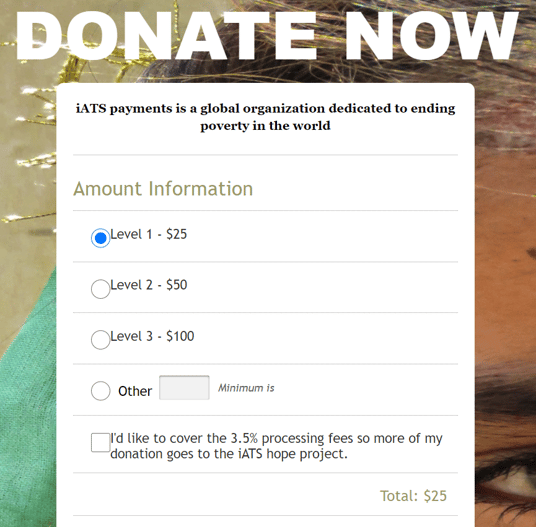
The donor can choose the amount they would like to cover and click on the checkbox to pay the processing fee. The total will automatically update, and the donor will be presented with a new donation total that includes the fee (see below). They will go ahead and fill out the payment information and credit card information as usual.
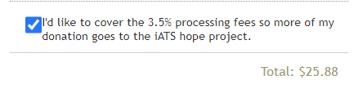
For existing forms that are already embedded in your website, you don’t have to copy and paste the embedded form script again. Once you save in the iATS portal, this will automatically update on your website.
For existing Hosted Aura pages, you don’t have to send new links to your customers. The URL does not change when you save these changes. The page will automatically update for the donor.
New reporting
You can also track how many people covered the processing fee and how much extra they paid. To do so, you can go to the reports tab and select ‘Journal reports.’
Open the report for ‘cc approvals.’ The reports have been updated and the following four new columns have been added.
| 1. | Fee covered: This column shows whether the processing fee was covered and can help you calculate the number of donors that choose to cover the processing fee for a certain campaign. |
| 2. | Initial donation: This column shows the actual donation amount they picked to gift the organization. |
| 3. | Processing fee: This column is the amount of processing fee that was added on to the donation amount. If they did not choose to cover the fees, this would just show as $0. |
| 4. | Total: This column is the total donation amount that you received i.e. initial donation + processing fee. |