Learn how to set up payment pages, change design settings, understand reporting and metrics, and dive into advanced features of Page Builder.

A credit is an action performed on a settled transaction whereby a merchant refunds an amount charged to a customer's card. Credits can be issued for part or the entire amount of a settled transaction.
How to Issue a Credit
| 1. | Log in to your transaction center. |
| 2. | From the Product Hub, select Transaction Center |
| 3. | Go to Virtual Terminal > Perform Void/Credit |
| 4. | Enter any search criteria you wish in the search fields (or none, if you so wish), and click Begin Search |
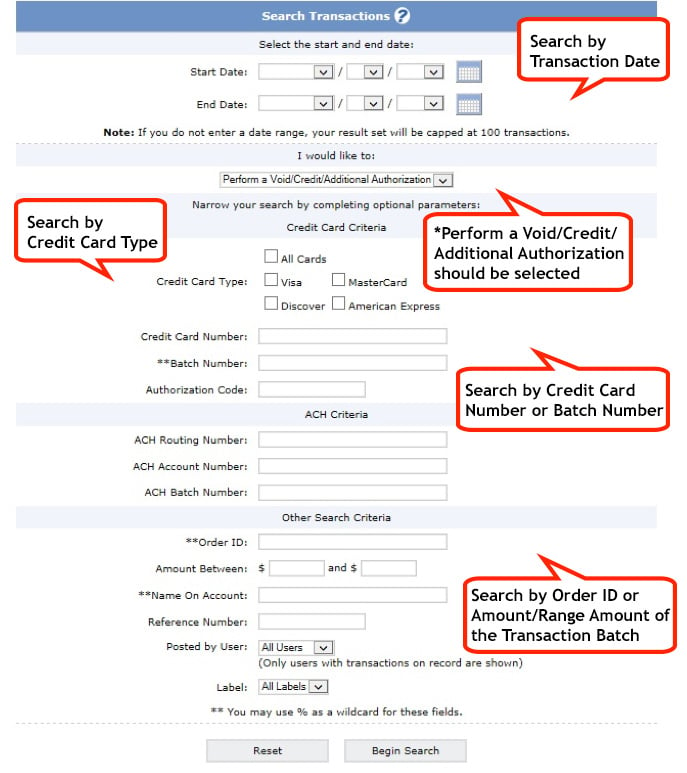
| 5. | The next screen will show all transactions that match the search criteria. Click on the magnifying glass icon in the left column next to the transaction you wish to credit. |
| 6. | The Transaction Detail screen will display. Scroll to the bottom of the screen; you will see Perform Additional Transactions. In the center of the screen you will see Credit: Issue a Refund. Type in the amount you wish to credit and click the Submit button. |
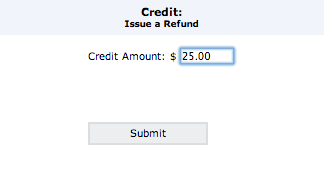
| 7. | The search Transaction screen will refresh. You should now see the transaction you credited with YES in the credit column, with the amount of the credit displaying under amount. |
| TIP: The credit amount does not have to be the exact amount of the transaction, but must be less than or equal to the transaction amount. If you issue a partial credit on a transaction and later need to refund an additional amount, you may do so as long as the sum of all credits does not exceed the amount settled. |
You can send your customer a receipt to show the account has been credited by clicking on either the receipt icon or email icon.
A void is performed on an authorized but not settled transaction and cancels the authorization issued on the card. Once you void a transaction, you will not be able to perform any further functions on the transaction.
How to Void a Transaction
| 1. | Log in to your transaction center. |
| 2. | From the Product Hub, select Transaction Center |
| 3. | Go to Virtual Terminal > Perform Void/Credit |
| 4. |
Enter any search criteria you wish in the search fields (or none, if you so wish), and click Begin Search |
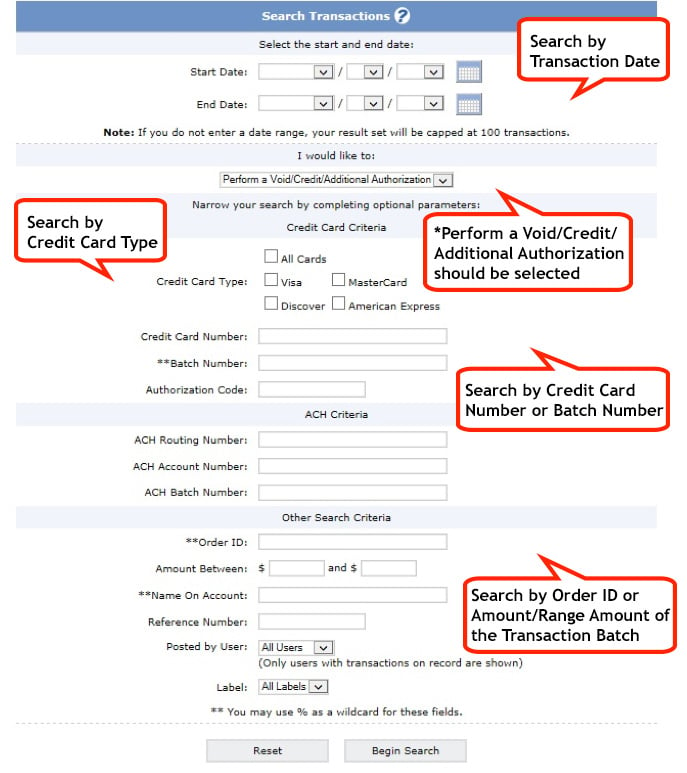
| 5. | The next screen will show all transactions that match the search criteria. Click on the magnifying glass icon next to the transaction you wish to void. |
| 6. | The Transaction Detail screen will display. Scroll to the bottom of the screen; you will see Perform Additional Transactions. On the right, you will see Void: Void this Transaction. Click on the check box next to Void Transaction and click the Submit button. |
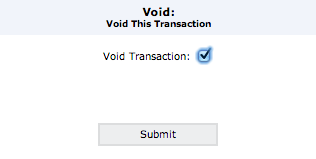
| 7. | The Search Transaction screen will refresh. You should now see the transaction you voided with YES in the void column. |